
APPLE NOTES 118
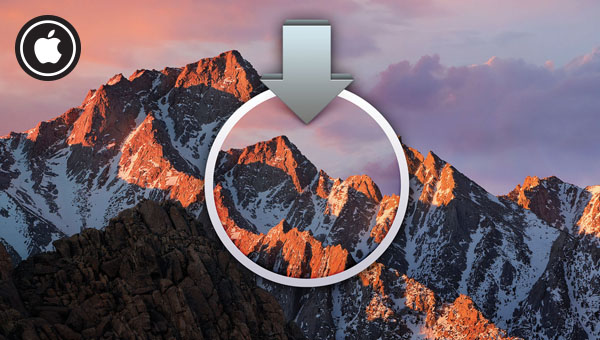
Sierra is out on the range, but who’s supporting the new macOS?
Column: Brad Watts
As many would be aware, Apple has released yet another chapter in the evolution of OS X, now known as ‘macOS’, no doubt to consolidate the blurring between desktop and iPhone/Pad operating systems. This further amalgamation of macOS and iOS is fantastic, with features such as auto-unlocking your desktop Mac as you wander within range wearing your Apple Watch, and the stupendous addition of Siri, the artificial personal assistant that’s been gaining intelligence since late 2011. With Sierra, you can ask Siri to call someone, or check the weather, find a file, basically ask your Mac to do stuff without typing a word. If only there was an option to change Siri’s name to something like ‘Computer’. Does it feel silly to anyone else that we’re all pestering the same impersonal, personal digital assistant? Anyway, these additional features, while useful for the MacBook-iPhone-Apple Watch wielding die-hards, really don’t add up to much when it comes to Mac-based audio work.
So are there any features in macOS Sierra worth the upgrade for audio systems? So far, no. Picture in Picture? No. Tabs in apps? Nup. iCloud Drive improvements? Don’t think so. Apple Pay? Not really. Optimised storage? Maybe, but I think I can look after my audio projects without Apple’s intervention. Emojis in Messages? Ab-so-freakin’-lutely not! But here’s the clincher; will your AU plug-ins survive the migration to macOS 10.12? And worse still, will your audio interface work? Read on.
So far there’s a longish list of plug-ins and audio drivers that are incompatible with Sierra, and many ‘lagacy’ interfaces will never make the leap as manufacturers cease support for those units. Apogee’s Firewire interfaces seem to be left out with Sierra. UAD software is still in the testing stage and so far it appears the company’s interface drivers will need updates. Steinberg is also redeveloping drivers, and a number of Native Instrument interfaces such as Traktor and Komplete models are joining the unsupported list. And, wouldn’t you know it, ProTools, Avid audio interfaces and Eucon are all unsupported thus far. Avid only officially qualified the latest update to El Capitan nine days after Sierra was released, so I wouldn’t hold my breath. Focusrite claims compatibility with a number of caveats and workarounds. RME is providing and working on updates (betas) for interfaces, though the Fireface 800 still works with the currently available drivers. Presonus is claiming compatibility with all its interfaces, apart from a minor startup glitch with the Studio 192 where the front panel display will behave erratically. Other than this the 192 and Studio 192 Mobile are good to go. As far as plug-ins are concerned, there are conflicting reports. Some plugs work, others do not; check with the manufacturer.
However, there is a way to get some of these devices and drivers running regardless of the manufacturer’s warnings. This is a little dicey, but could get your gear running with Sierra. Disable the operating system’s System Integrity Protection (SIP). This looks after a number of the OS’s security mechanisms, and to be honest, I’d only try this if your audio machine is only online for the bare minimum of duties, such as authorising plug-ins. This protection is stored in the Mac’s NVRAM, not within the file system. It protects the contents and file-system permissions of system files and directories, protects processes against code injection from malicious software (yes, viruses), and guards against unsigned kernel extensions.
Disabling SIP involves a little bit of work. First, boot up in Recovery mode by restarting your machine and holding down the Command and R keys at startup. Then launch Terminal from the Utilities menu and enter the following command: csrutil disable. Then reboot. Be careful, and remember mileages will vary. If you wish to reenable SIP, go through the same procedure but run the command csrutil enable and reboot your Mac. It’s not the most elegant option, but it may get you out of strife until your interface drivers and plug-ins are updated.
Ultimately, the sensible option is to sit tight on either El Capitan, Yosemite, or even Mavericks. Like we all know, a working and reliable audio system is the main aim here. For some, the jump to Sierra simply isn’t possible as some machines have been excluded. Minimum spec machines for Sierra are MacBooks and iMacs from late 2009, and MacBook Pro, MacBook Air, Mac Mini, and Mac Pros from 2010 and later.
What if you’ve already upgraded to Sierra and need to go back to El Capitan? Well, there’s quite a bit of work to do there, and you’ll need to reinstall. Hopefully you’ve still got your El Capitan installer in your applications folder. Obviously you’ll need to boot from that installer application to get your system back in order. First, backup your system with Carbon Copy Cloner or Super Duper, or hopefully you have a Time Machine backup of your previous system. Just to be safe, compress the El Capitan installer app and move it to another drive (you can’t copy it directly it must be a compressed copy). Then get an 8GB USB drive and download a copy of DiskMaker (diskmakerx.com). This free app will allow you to make a USB installation drive. Simply boot from the USB drive once DiskMaker has finished it’s job and install El Capitan. Once installed it’s easy to migrate your old system from either another cloned drive or a Time Machine backup. Good luck!














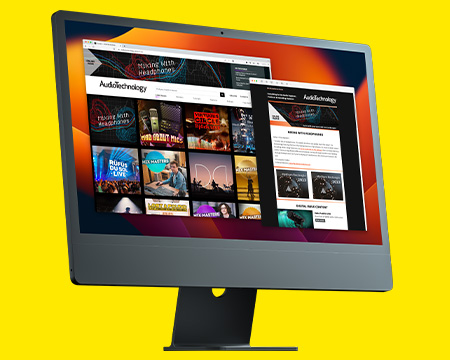
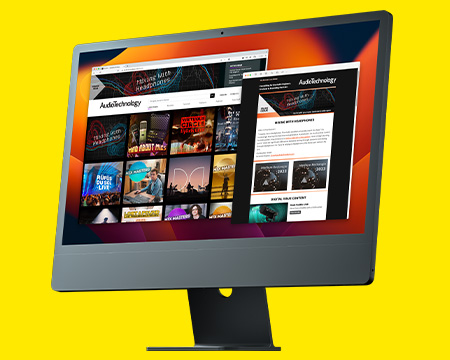
RESPONSES